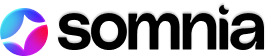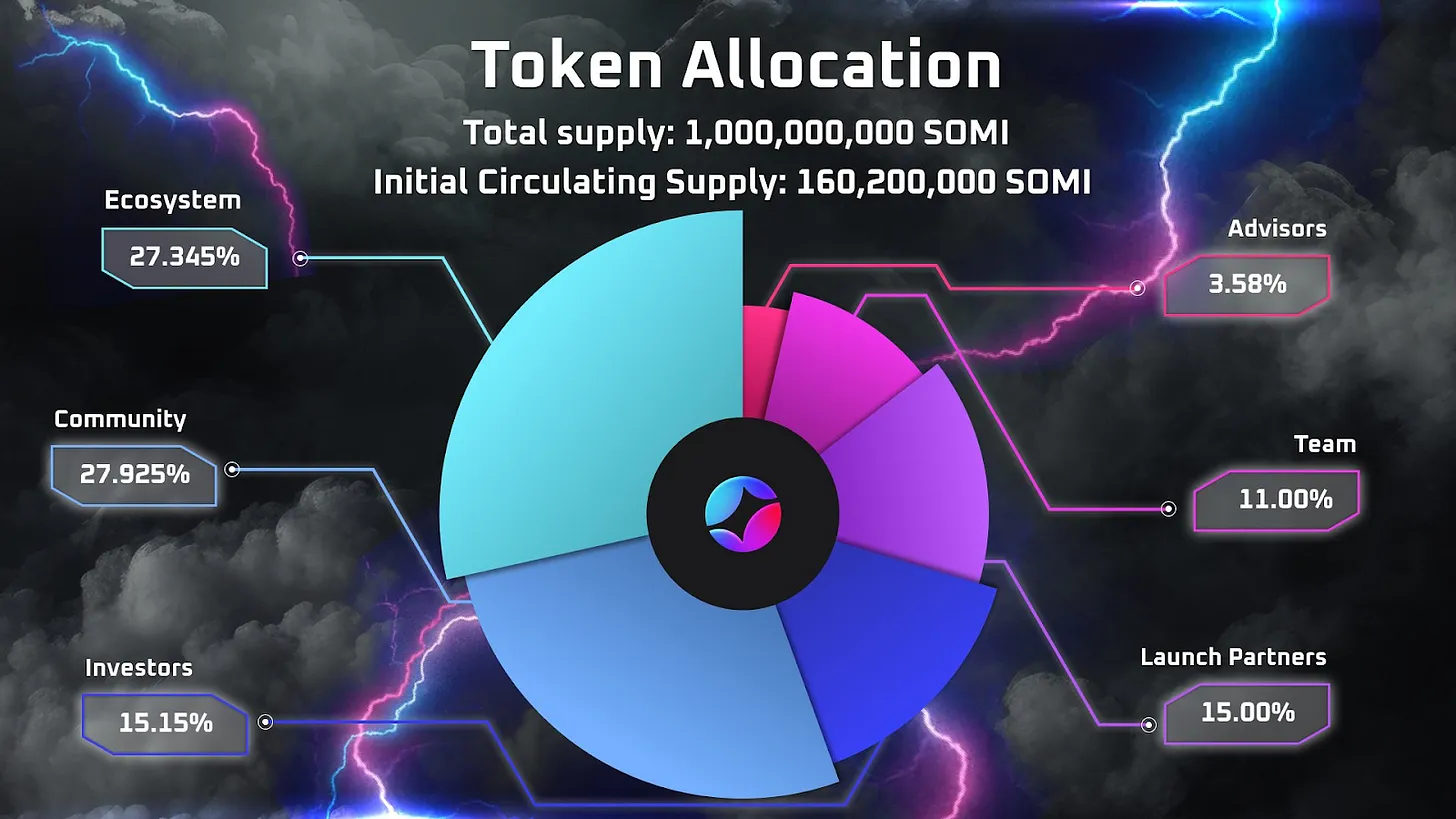How To Build Items For Somnia’s Playground

How To Build Items For Somnia’s Playground
If you’re looking to create and customize items quickly and efficiently, our Item Builder tool is designed just for you. This guide will walk you through the entire process, from starting a new item to saving and using it in the Playground. (Video tutorial at bottom of page)
Accessing the Item Builder
First you need to access the Betanet page on the Somnia website and then select the “Dream Builder” option in the drop down menu for “Dapp”
Scroll down, and you will see “Item Builder” on the left hand side of the screen. Click the box that says “Select.”
Next, navigate to the Item Builder box on the right hand side of the screen. Once there, you’ll see the option to Select. Click on this button to start the process of building your new item.
Uploading GLB File
The first screen you’ll encounter allows you to upload the GLB file for your item. Just click the button that says “Select GLB File” then find the file on your device.
When you click “Upload” you will be brought to another screen where you will be shown the URL for the new MML file and a preview of the image. If it looks good, click the upload button again.
Now, you need to take a screenshot of the item for the NFT gallery. You can rotate the image to get it into the best position, then click the “Take Screenshot” button.
Now it’s time to give a name and description for your item.
Item Name: Choose a clear and descriptive name for your item.
Description: Provide a brief description that explains what your item is and its purpose.
When you are ready, click the “Save Metadata” button
On the next page you will have one more opportunity to review your item before minting, and you’ll also get a preview of the MML URL. If everything looks good, click the “Mint” button at the bottom of the screen.
Once you click the “Mint” button, you will need to confirm the transaction in your Web3 wallet. When the transaction is complete, you will be able to see your item in the “Gallery” page.
Now you and all of your friends can generate this item in any Playground space!
All you need to do is click “Load Item” when you’re in The Playground!
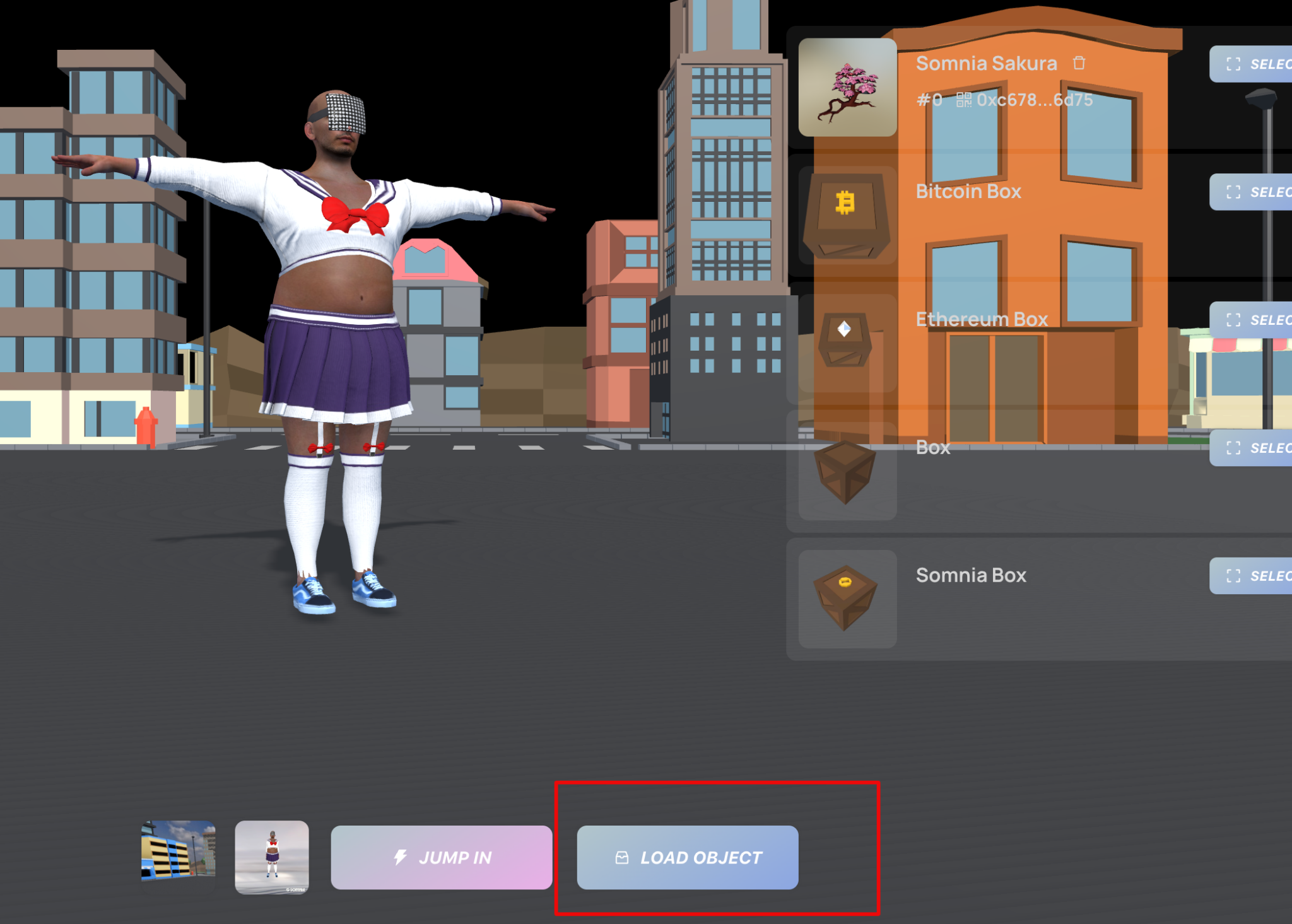
Video Tutorial:
Stay updated with Somnia
Twitter – Discord – Telegram – Reddit – Lightpaper – OnePager