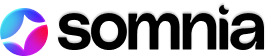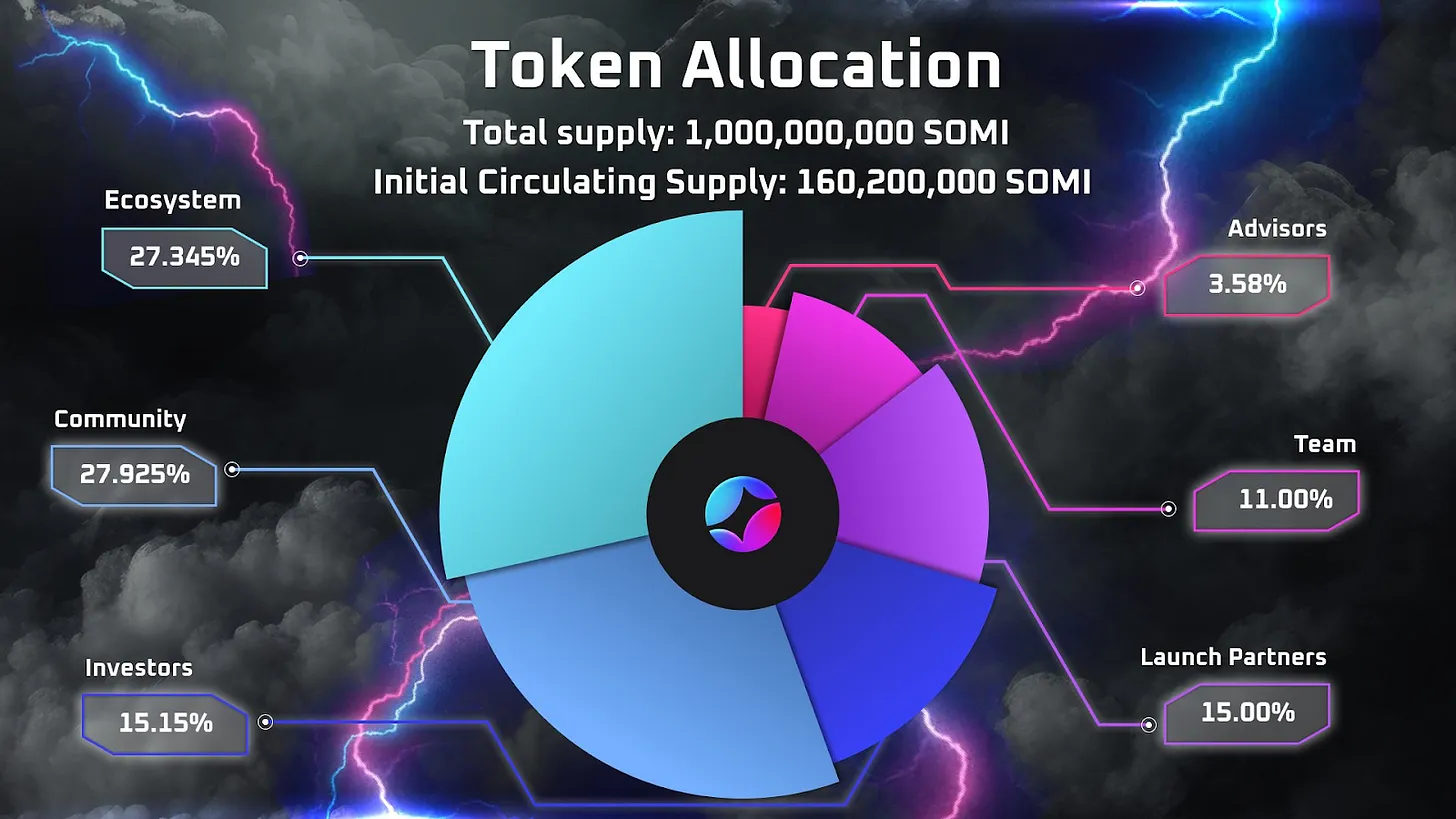How To Build Your Own World With Somnia Playground
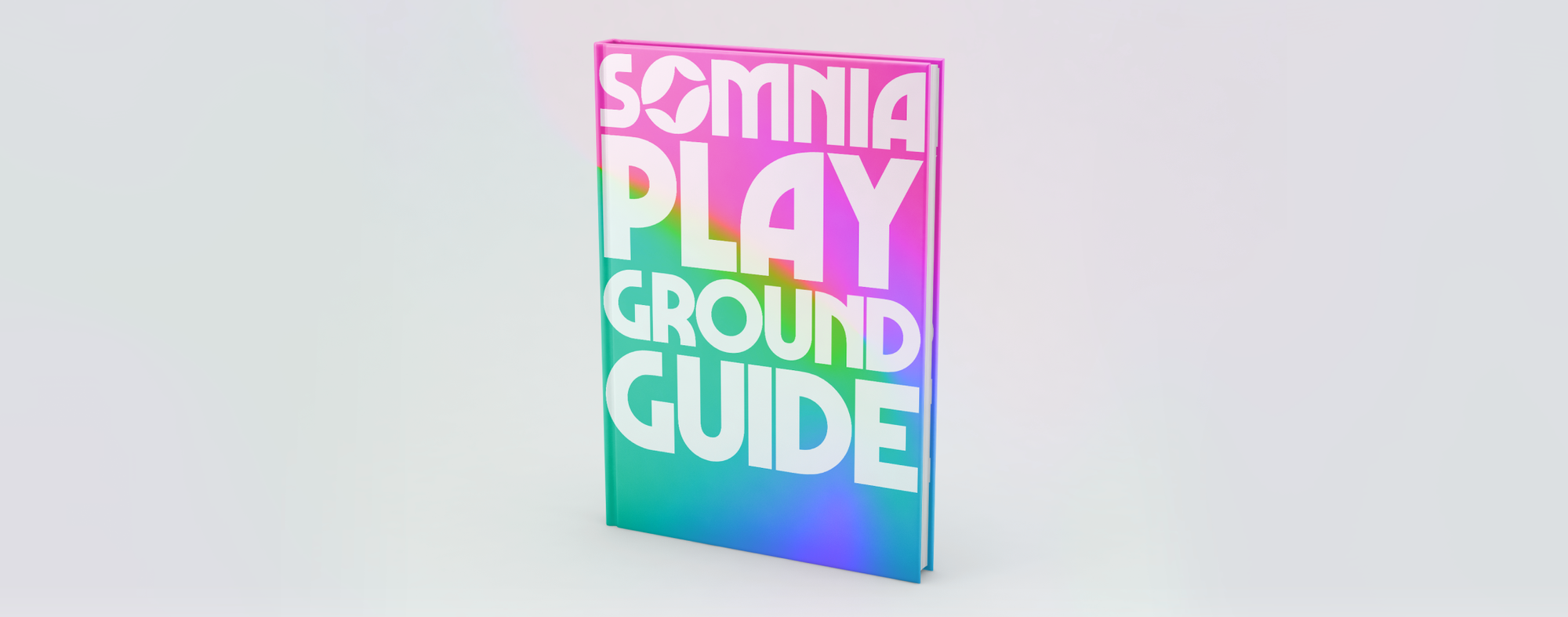
Now you can have your own personal slice of the metaverse with Somnia’s Playground! Create your own worlds to explore and invite your friends!
In this tutorial we will walk you through everything you can do in the launch version of the Somnia Playground, from connecting your wallet, to creating your own world. Let’s get started!
Check out the video tutorial here.
Connecting Your Wallet
The first thing you need to do is connect your wallet. There are two different ways to do this on the Playground interface. You can see those options in the screenshot below.
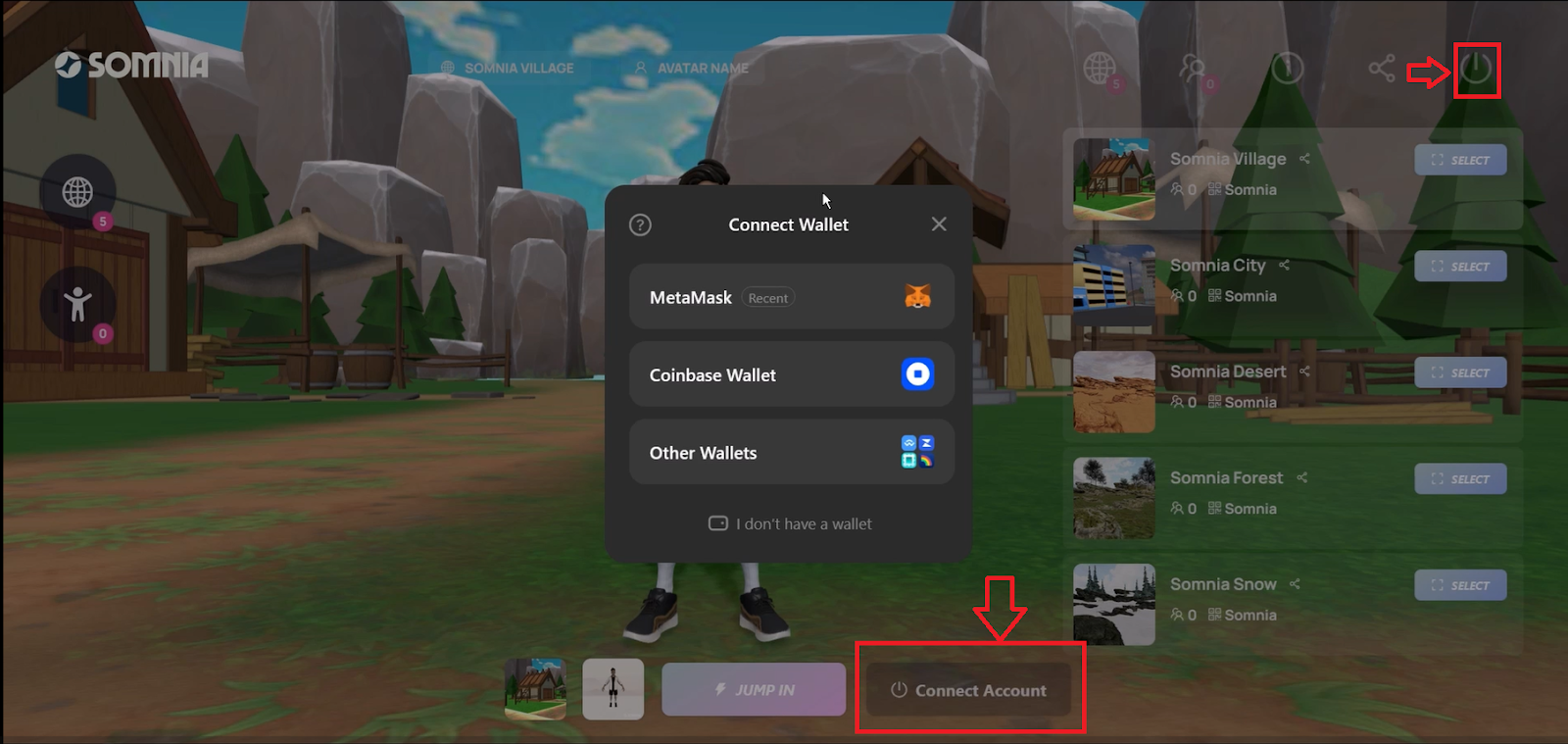
You will then need to make a few confirmations in your wallet.
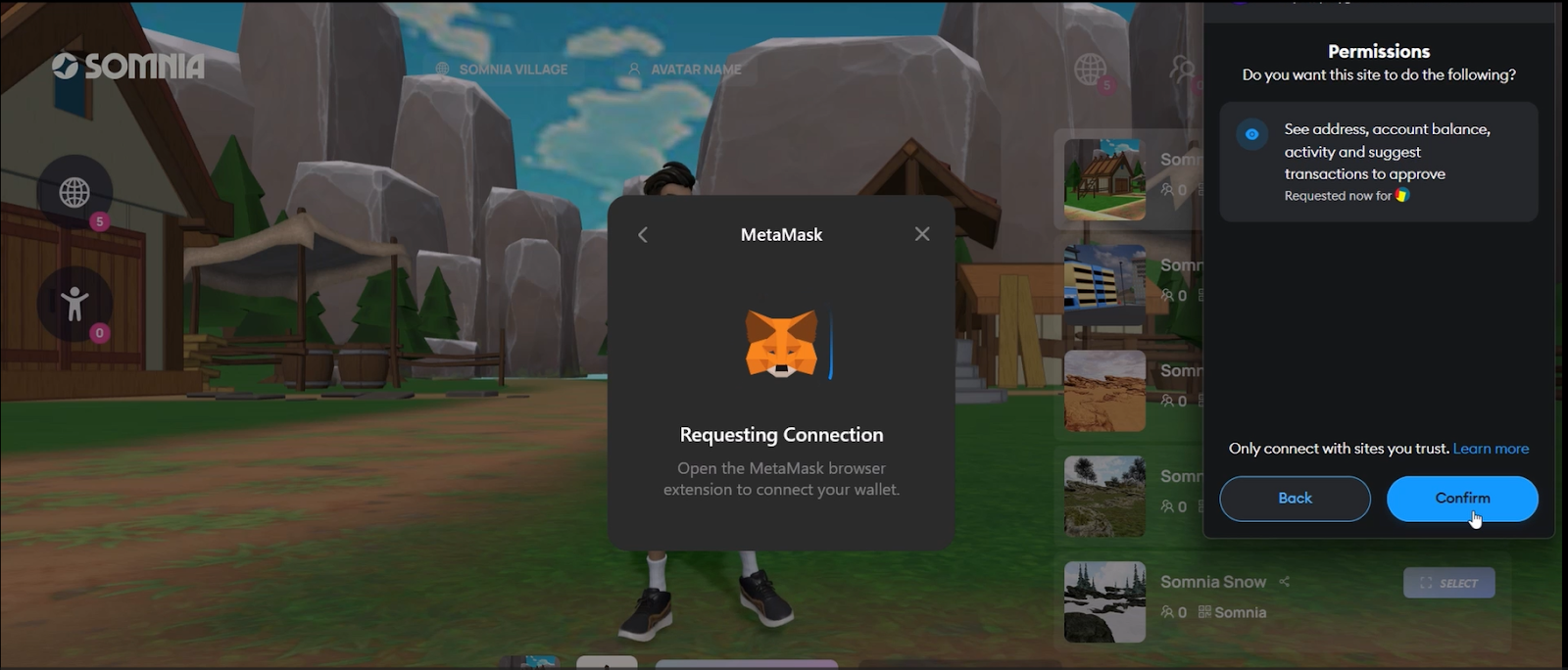
Navigating Worlds
The globe icon at the top of the screen will allow you to navigate the different worlds that are available.
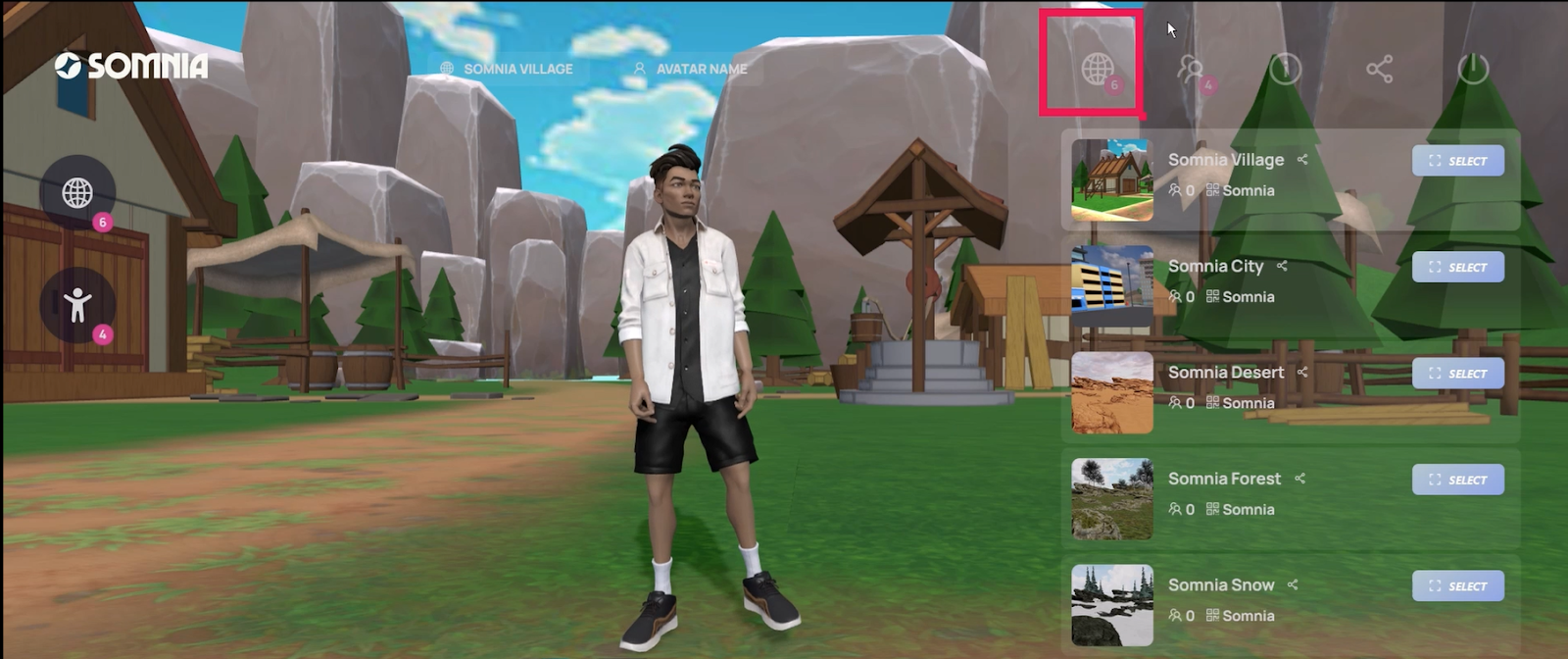
When you click any of the “select” buttons in the menu on the right hand side of your screen, the dashboard will transform into a preview of the world that you have chosen. Note: sometimes the select button will say “Jump in” but it has the same effect.

When you have chosen the world that you want, click the “Jump In” button at the button of the screen to explore the world with your avatar. You should see a short loading screen, then you will be able to navigate the world you selected!
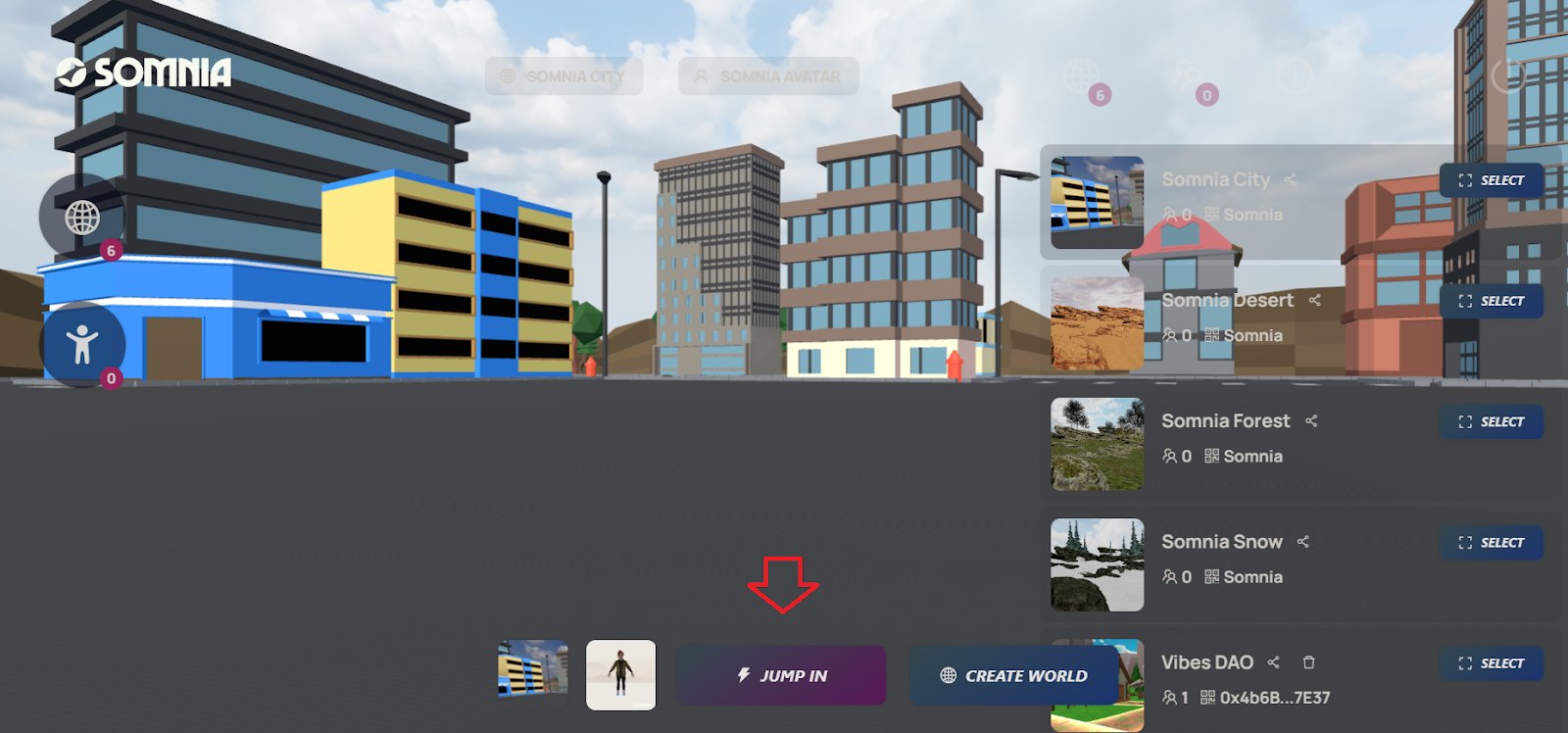
Avatars
Now, let’s talk about avatars. The icon showing two human figures allows you to access your avatars.
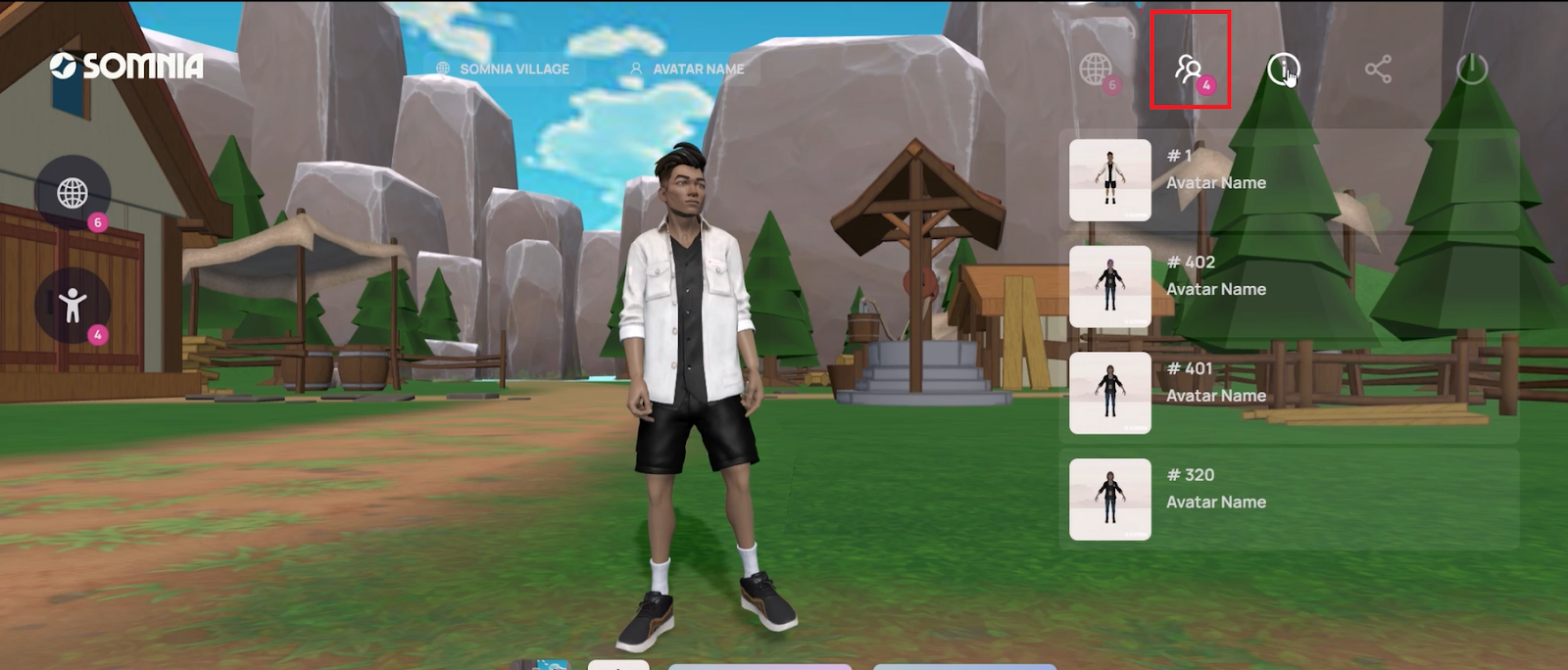
You can also access the worlds and avatars on the left side of your screen

You will start out with a default avatar, but if you want something more personalized, you can visit the Somnia Metaverse browser to mint a personalized avatar for free! When you go to the Metaverse Browser, select the avatar icon on the left side of the screen, and start personalizing your avatar. You can also go directly to Somnia’s Avatar Builder.
Also, make sure to connect with the same wallet that you plan to use for the Playground, so you will be able to use your avatar there.
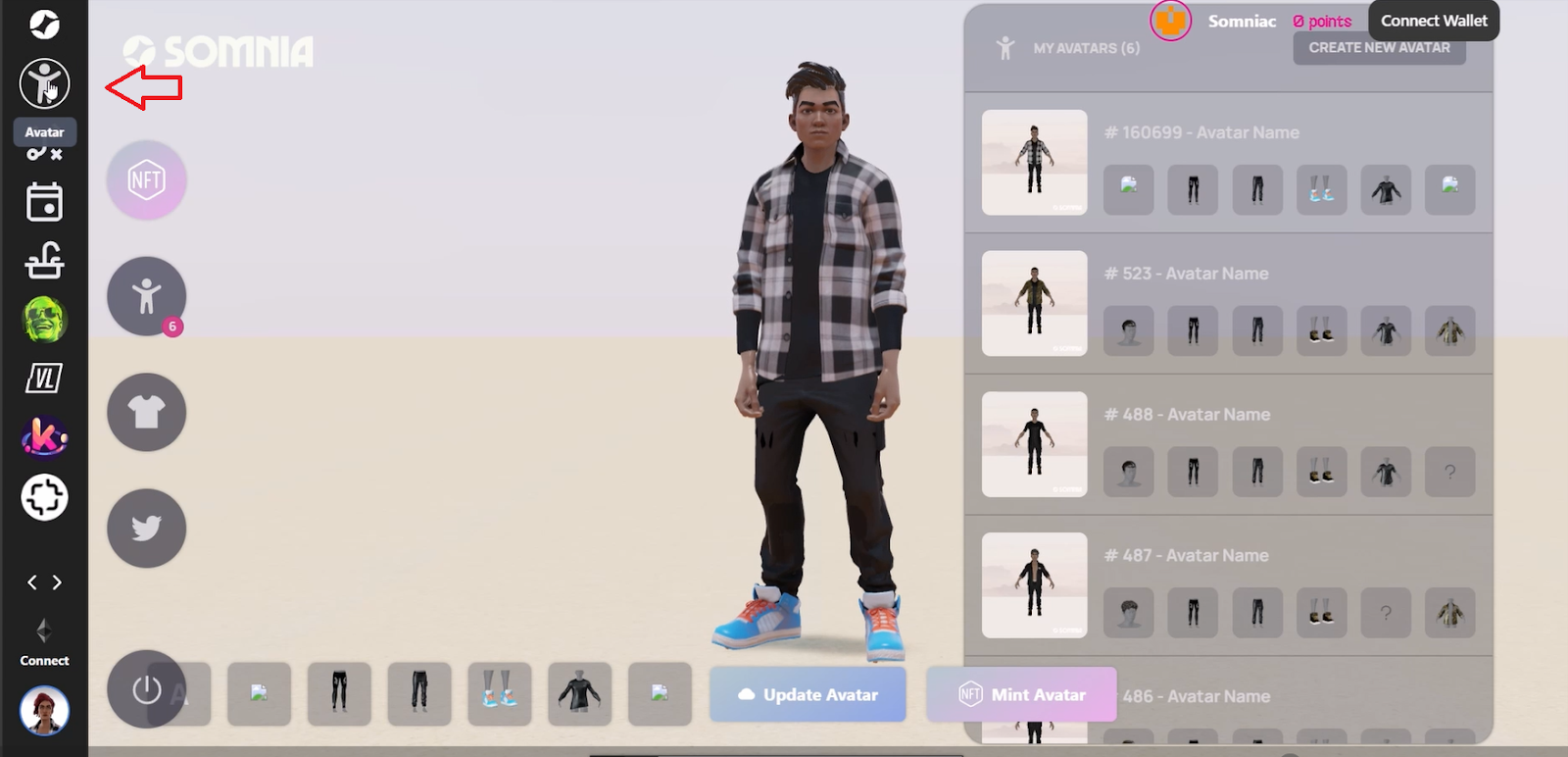
Personalize your avatar by giving it a name, you can give the avatar your name, or create an alter ego! Click on “Avatar Name,” enter the name you want, and then click “save.”
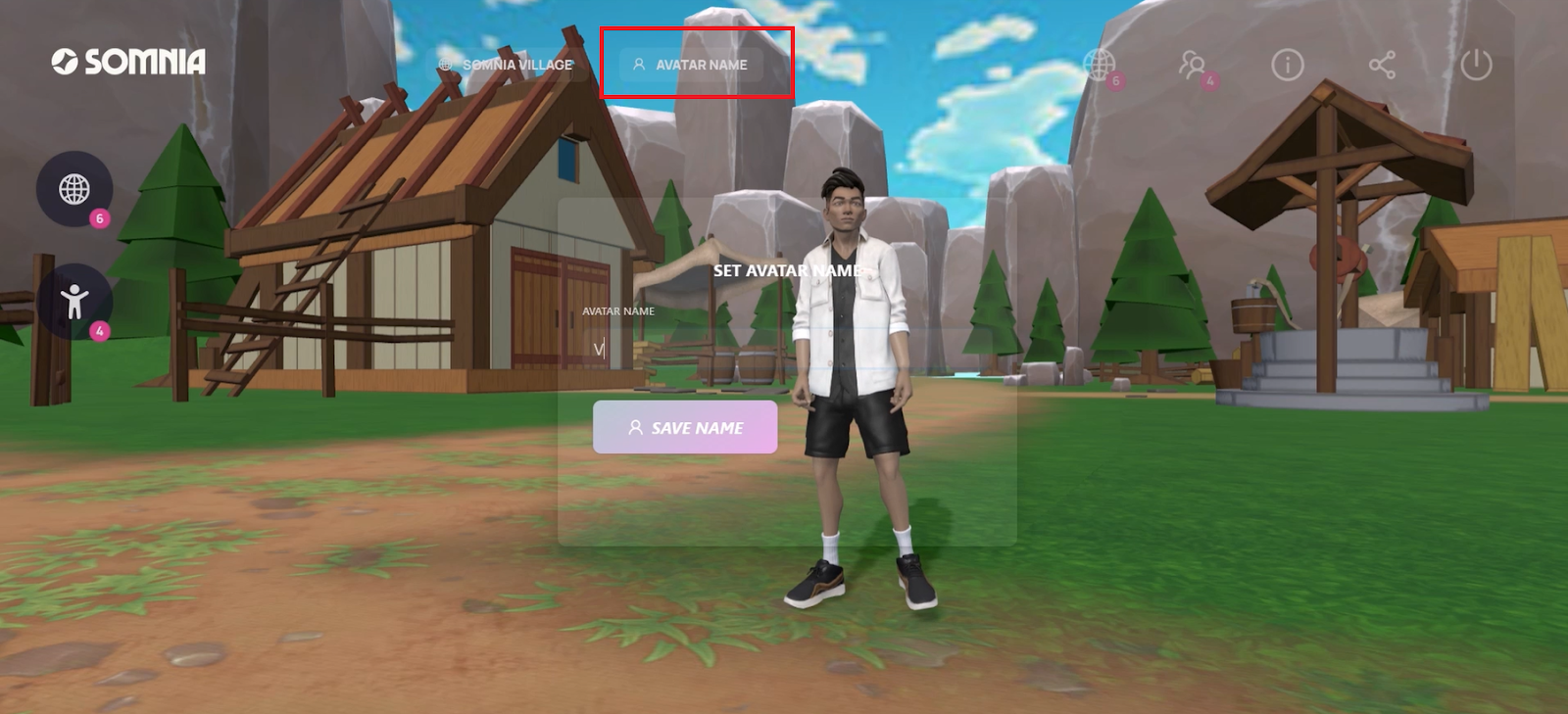
When you save the name of your avatar you should see this loading screen before reappearing back in your Playground. This screen will also appear jumping into a new world.
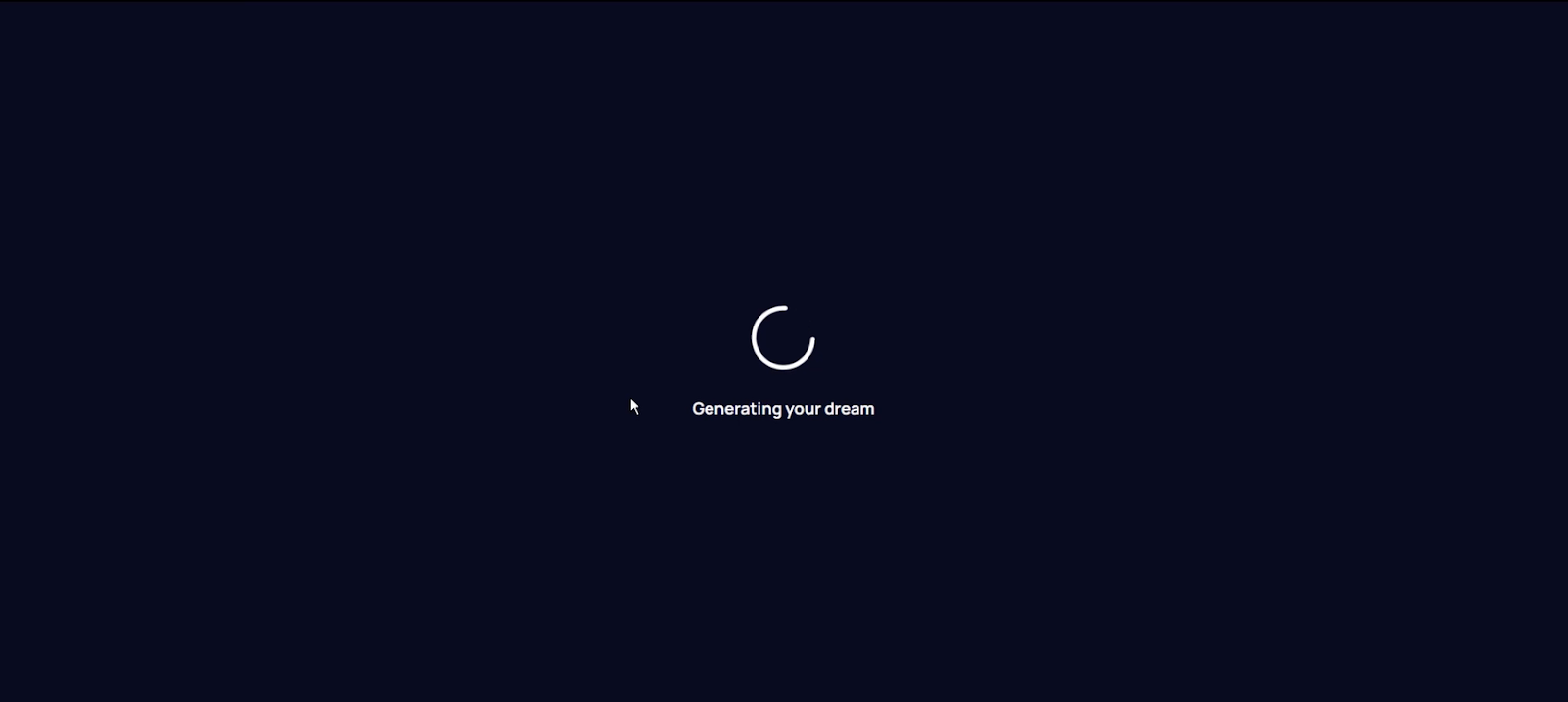
Movement
Now let’s discuss movement
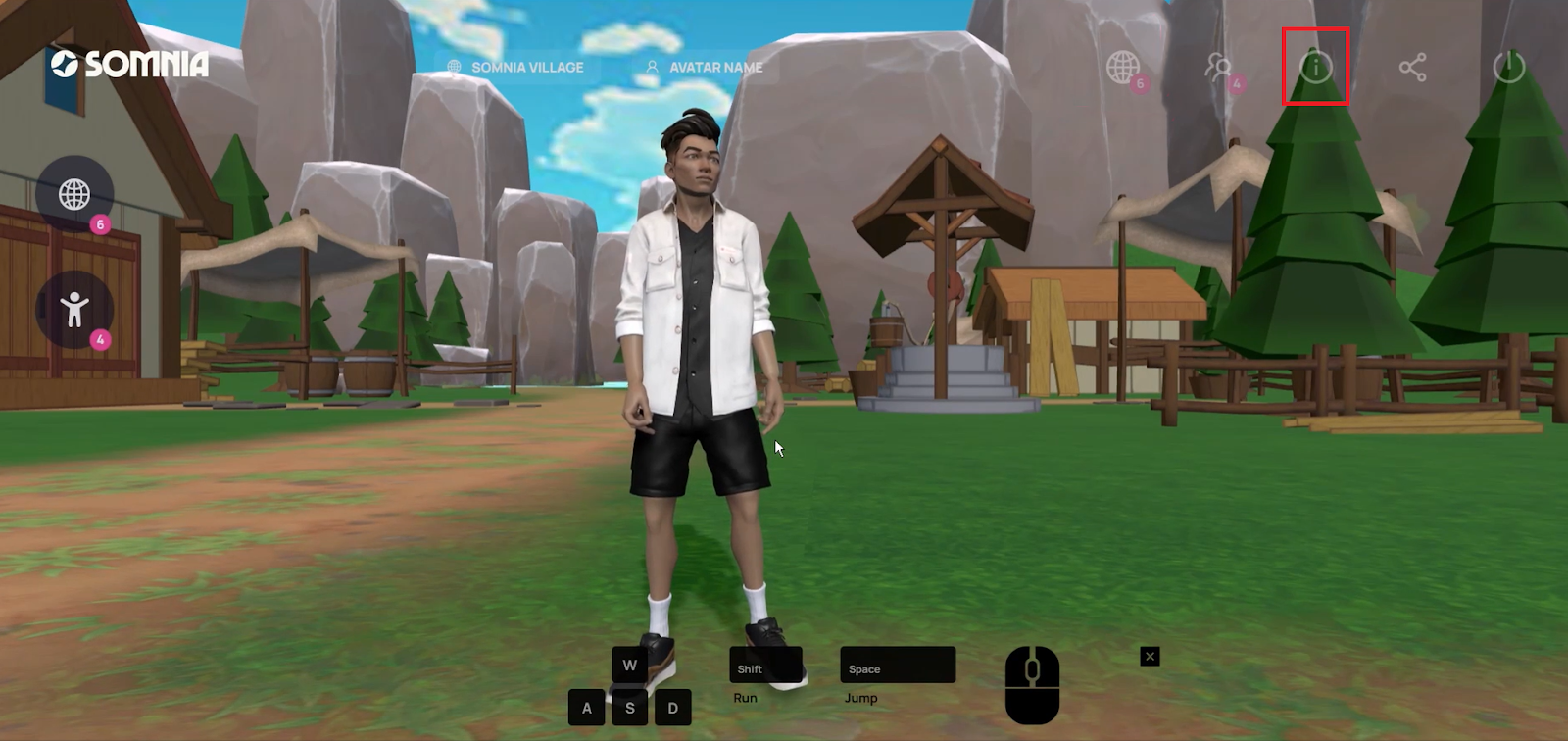
The “i” with a circle around it is the information button that shows you how to move. You can navigate your angle of vision using the mouse, and then use the following keys to move:
W – Forward
A – Left
S – Backward
D – Right
Space – Jump
Shift – Run
Create Your Own World
You can also create your own world! Just click the create world button at the bottom of your screen.
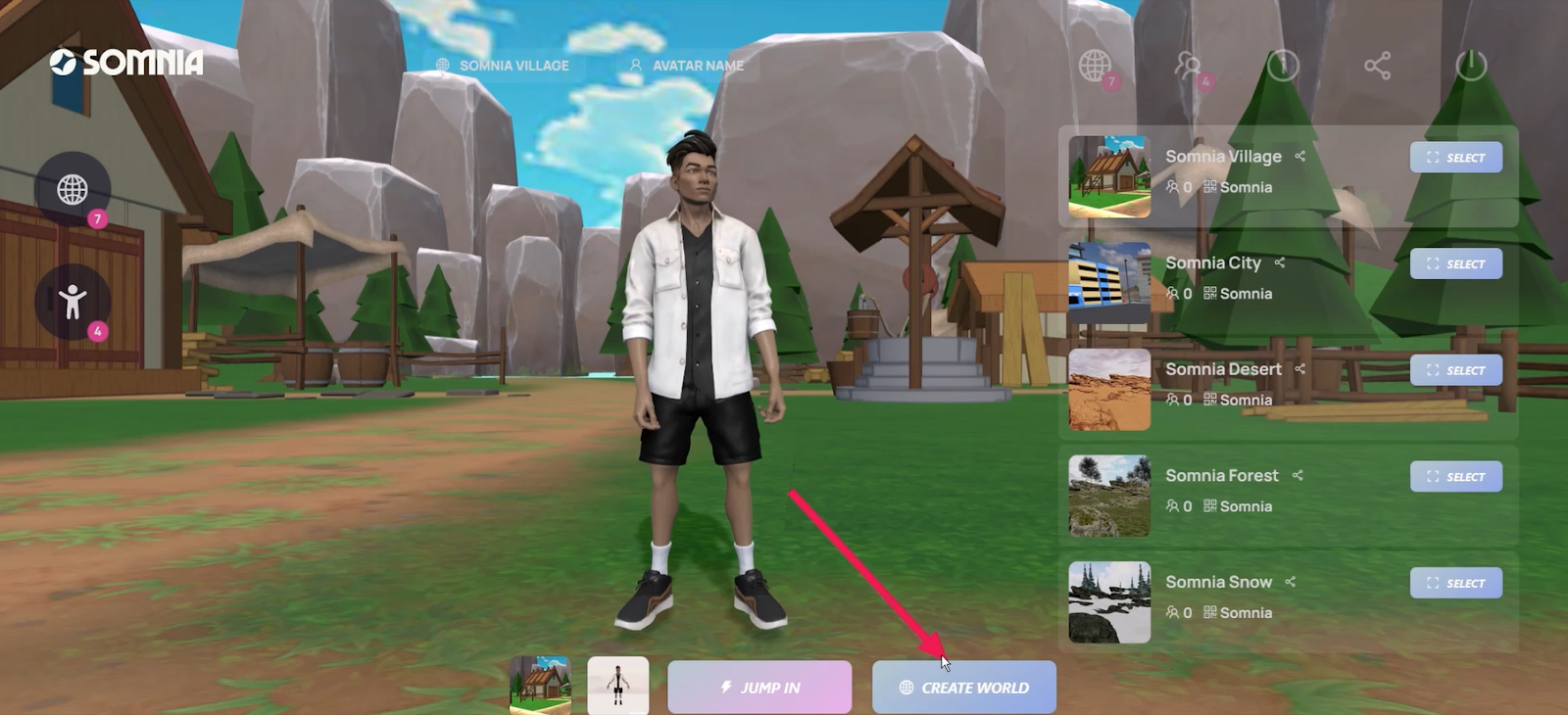
Next, a screen will pop up asking you to name your world. Choose a name, and then click “Create World.”
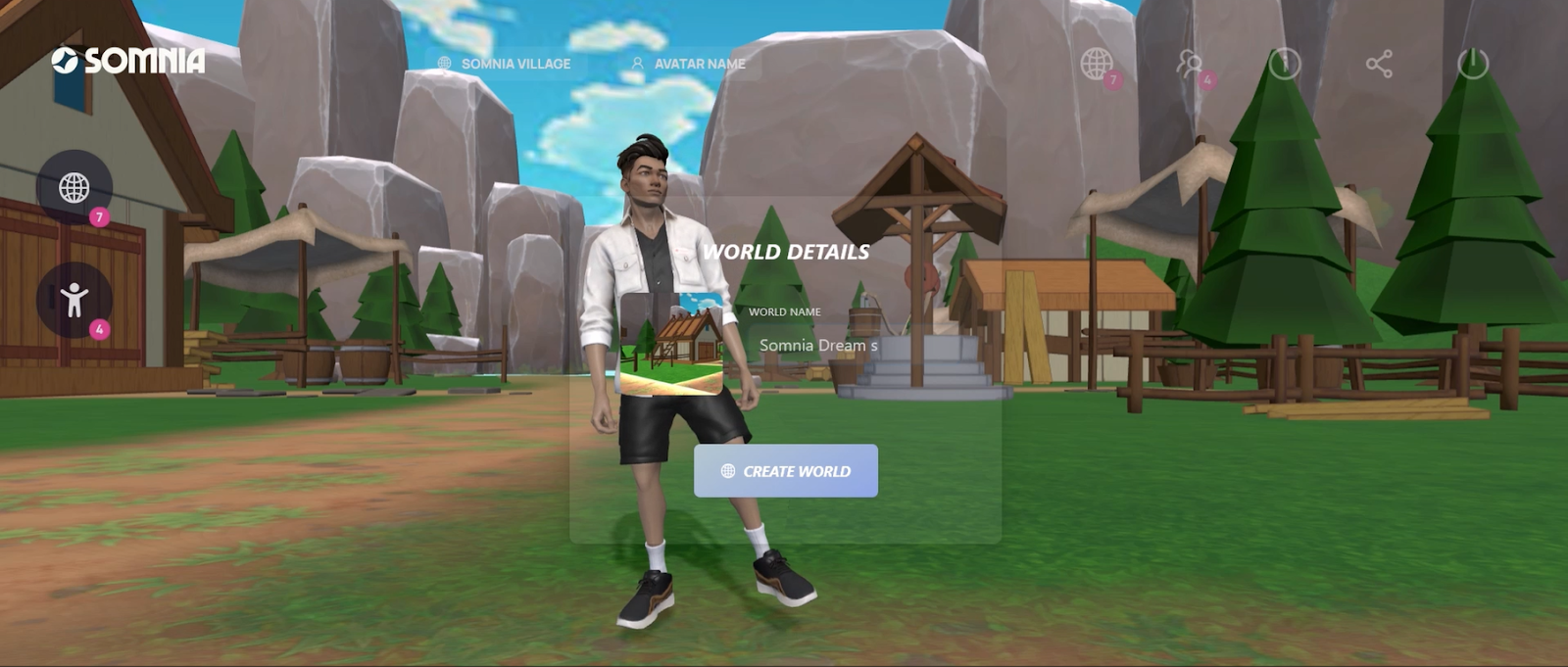
After your world is created, you will get another pop up with a button for visiting the world, and then another button to copy the world’s URL so you can invite your friends.
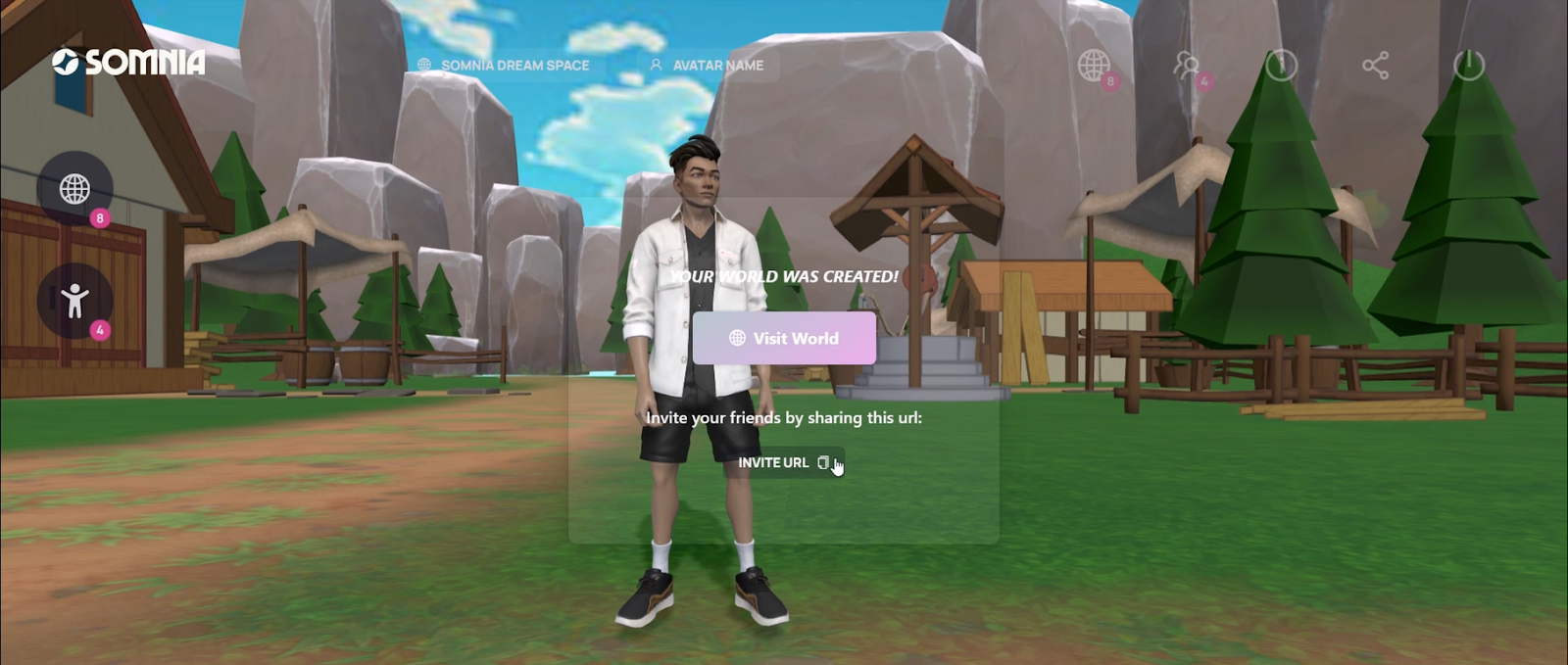
You can share any world that you visit with your friends and invite them to join you, even for worlds that you didn’t create. Click on the “share” icon as shown below to choose what world you want to share:
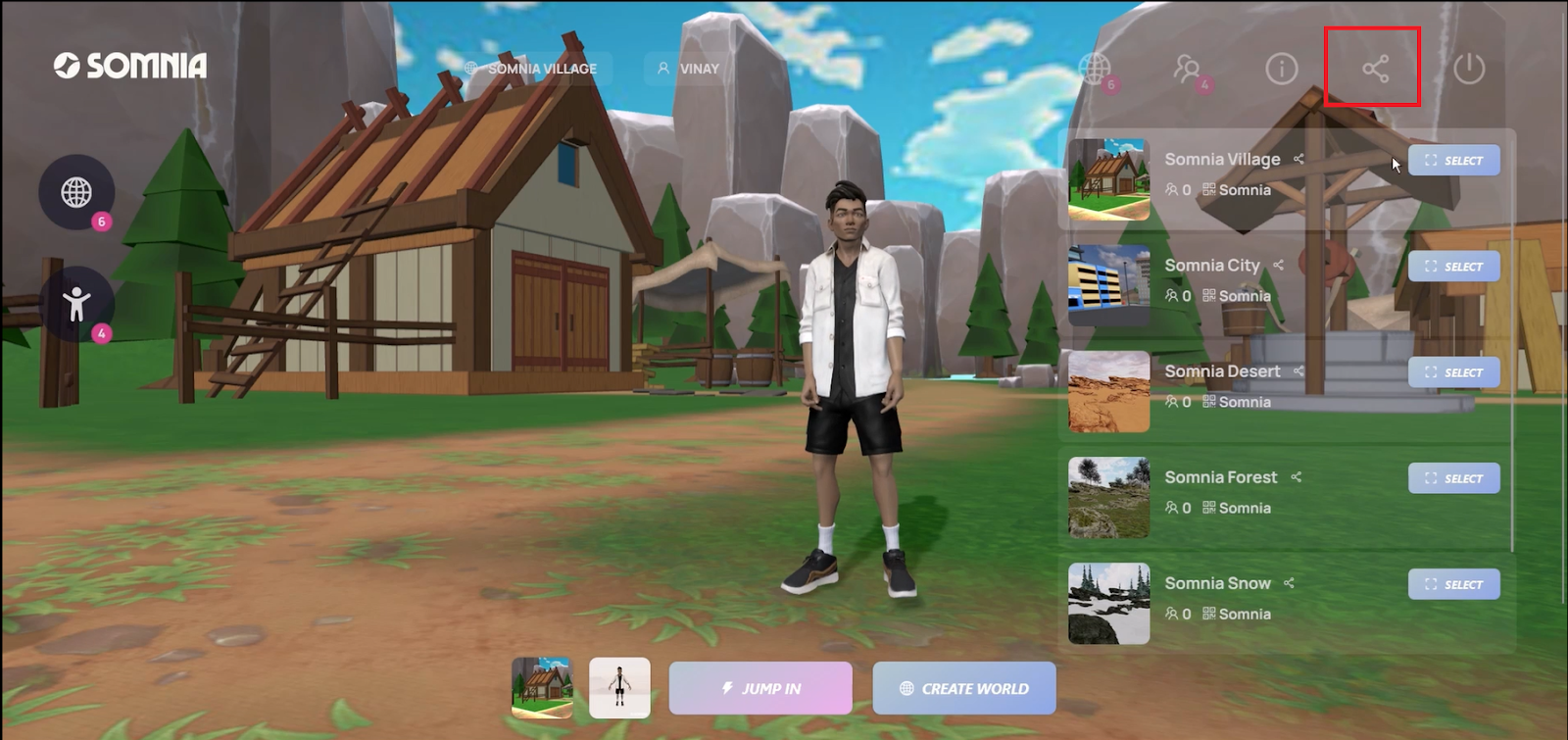
Try out the Playground today to create your own world, and follow us on Galxe so you can stay up to date with all of our quests!