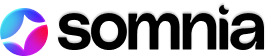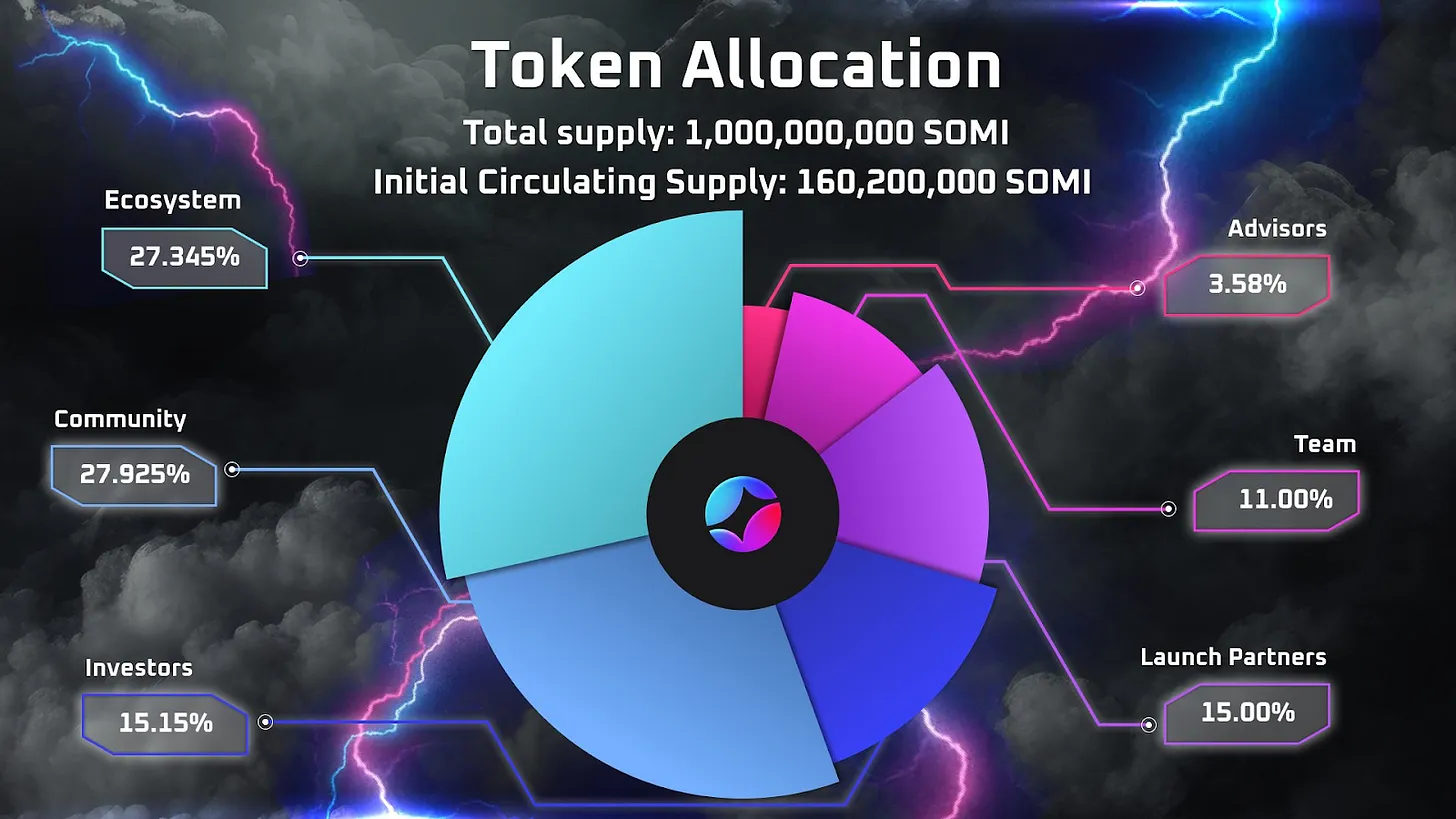Getting Started On Somnia’s Denvet

To get started on the Somnia Devnet, you need to first connect your wallet and then you’ll be able to collect Somnia Test Tokens. You can create some on-chain activity by trying to send the tokens between different addresses, then you can take a look at that activity on the block explorer. Soon, you’ll be able to use those tokens on our dApps!
Also remember that this is a very early version of the Somnia blockchain, so bugs are expected. Please let us know if you encounter any problems or bugs, and share your feedback with us in our Discord.
Let’s get started with the Devnet basics:
Connect your Wallet
You can create your MetaMask Wallet from here. If you already have a wallet you may skip this step
Visit https://devnet.somnia.network/ and Click on connect at the top right corner
First Connect your Wallet.
- You may use any desired wallet or Metamask (preferred)
- Clock on Connect Metamask, to add https://devnet.somnia.network/ into your wallet
- Just the last step to add a Somnia Devnet token to your wallet, Click on connect
Request STT Tokens & Try sending tokens to a Random address
To Proceed with this step, you should connect your wallet with Somnia Devnet
To Request for Somnia Devnet Token, Click on Get STT Tokens button
Click on “Get STT”
You should have it in your wallet
You can Select Somnia DevNet and See your tokens
Try Sending Tokens
- Click on Send Tokens
Send STT tokens to your Desired Wallet address or a random address
Check our Activity Section in Metamask
Update the block explorer in metamask
You may find that metamask has defaulted to using an incorrect block explorer. You will notice this when you click on view on block explorer in metamask you get a page like this:
To fix this you need to update the block explorer in your metamask config for the Somnia Devnet. First open metamask.
Now click on the network in the top right, this will bring down the select network window:
Scroll to the Somnia Devnet and click the 3 dots to open the config.
Here click on the down arrow on the block explorer URL and click add block explorer URL
In the URL box type: https://somnia-devnet.socialscan.io/
Now go back to the menu and delete the Sepolia one by clicking the trashcan
It will now default to using the somnia-devnet block explorer. You can check this by viewing a transaction on the block explorer
It should look like this:
Have fun exploring the Devnet!
Stay updated with Somnia
Twitter – Discord – Telegram – Reddit – Lightpaper – OnePager